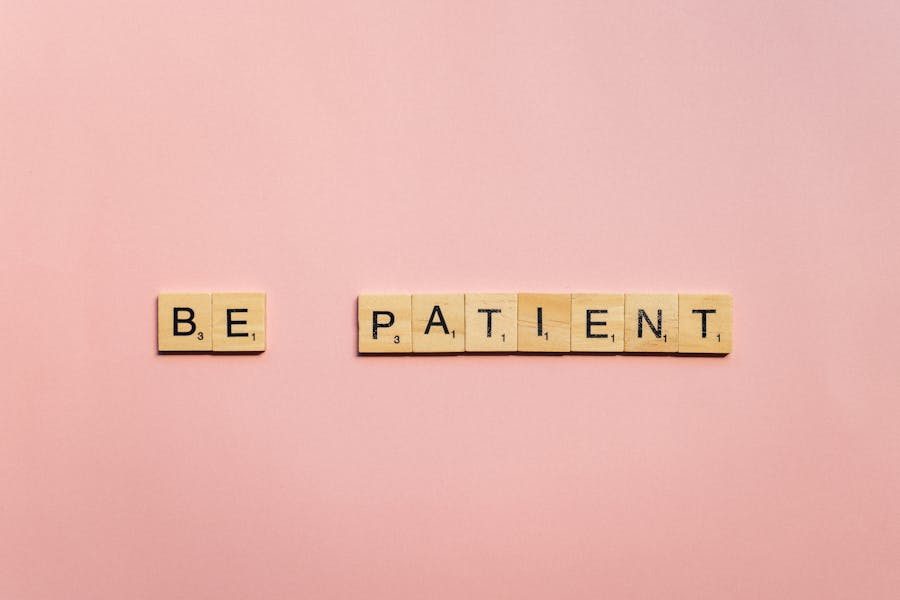The ability to rotate and flip text upside down in Microsoft Word should be noticed. Still, it can be incredibly useful for enhancing document layouts, adding creative flair, or customizing professional materials. Whether designing invitations, creating visual aids, or working on a creative project, this simple yet powerful feature can elevate your work.
This guide provides a comprehensive walkthrough of how to turn text upside down in Word. We will explore step-by-step instructions for flipping text using built-in tools, creative applications of the feature, and advanced techniques for precision. Additionally, we will discuss troubleshooting common issues, advanced formatting options, and practical tips for getting the most out of this functionality.
With detailed explanations, practical use cases, and actionable steps, you’ll be well-equipped to master text flipping in Word by the end of this guide.
The Basics of Flipping Text in Word
Flipping text in Word requires an understanding of how text interacts with the document layout. Microsoft Word is designed primarily for traditional text alignment, but its advanced formatting tools enable non-standard text orientations such as flipping, rotating, or mirroring.
How Text Flipping Works in Word
To flip text, you need to embed it in a text box or shape. Text boxes serve as containers that allow for manipulation beyond standard alignment. Once text is inside a text box, you can rotate or flip it vertically using Word’s formatting tools. These tools are user-friendly, offering both manual adjustments and predefined options.
For instance, the “Rotate” tool in the “Format” tab provides easy access to common orientations such as flipping horizontally or vertically. Alternatively, manual rotation via the rotation handle gives you complete control over the angle.
Text flipping is not just a stylistic choice—it is functional. For example, in visual aids, flipping text upside down can make the design more dynamic. Similarly, in creative projects like greeting cards or party invitations, flipped text adds uniqueness and visual interest.
Why Use This Feature?
- Creative Layouts: Whether for invitations or posters, flipped text offers a distinctive design element.
- Professional Presentation: Flipping text can be used in brochures, business cards, and signage to emphasize key details.
- Educational Materials: Teachers often use flipped text to create engaging puzzles, quizzes, or learning aids.
- Personal Projects: From homemade cards to scrapbook pages, flipped text adds a personal touch to creative endeavors.
Before moving to practical steps, it’s essential to understand that flipping text doesn’t alter its readability in most cases. Instead, it introduces a visually striking element that enhances document appeal.
Step-by-Step Instructions for Flipping Text
Step 1: Insert a Text Box
Begin by inserting a text box, which acts as a container for the text. Without this, Word doesn’t allow free rotation of text. Here’s how:
- Open your Word document and click on the Insert tab.
- Select Text Box from the ribbon. You can choose a pre-designed box or draw one manually.
- Once the text box appears on your document, type or paste the text you want to flip.
Text boxes are versatile and allow you to manipulate text independently of the document’s main formatting. This is crucial for achieving non-standard orientations like flipping.
Step 2: Rotate the Text Manually
After inserting your text box, click on it to activate the rotation handle. The rotation handle is the small circular icon located above the text box. Drag it in a circular motion to rotate the text box. To flip the text completely upside down, rotate it by 180°. While this method is quick, it may lack precision if exact angles are required.
Step 3: Use the Format Tab for Precision
For more precise adjustments, use the Format tab. Follow these steps:
- Select the text box and go to the Format tab in the ribbon.
- Look for the Rotate option under the “Arrange” group.
- Click More Rotation Options to open a detailed menu.
- In the rotation settings, set the angle to 180° for an upside-down flip.
The Format tab also provides other options, such as flipping text horizontally or applying mirror effects. These tools allow for greater flexibility and customization.
Step 4: Leverage Shapes for Advanced Flipping
Instead of a text box, you can use shapes. Insert a shape from the Insert tab, add text to it, and follow the same rotation steps. Shapes offer additional design possibilities, such as combining flipped text with graphical elements.
Step 5: Save and Export Your Work
After flipping the text, it’s crucial to preview the document to ensure the flipped text aligns properly with other elements. If you’re planning to print or share the document, consider saving it as a PDF to preserve the formatting.
Applications and Advantages of Flipping Text in Word
Flipping text may seem like a niche feature, but its applications are broad and varied. Here, we explore how this feature can be used in creative, professional, and personal contexts.
Creative Applications
Flipping text is particularly popular in creative design. For example, designers often use upside-down text to create dynamic, eye-catching layouts. Invitations, greeting cards, and posters benefit greatly from this feature.
Professional Uses
In professional settings, flipped text can add polish to brochures, business cards, or advertisements. For instance, an upside-down tagline on a business card can make it stand out.
Educational Value
Teachers can use flipped text in educational materials to engage students. For example, quizzes or puzzles featuring flipped text encourage critical thinking and problem-solving.
Personal Projects
For personal projects such as scrapbooks or homemade gifts, flipping text allows for unique, personalized designs that showcase creativity.
Advanced Tips for Text Flipping
To fully harness the potential of text flipping, it’s essential to use advanced formatting options and troubleshoot common issues. Here’s a detailed guide:
Advanced Formatting Techniques
- Grouping Elements: Combine text boxes, shapes, and images into a single group for consistent rotation and flipping.
- Alignment Tools: Use gridlines and snap-to-grid options to align flipped text with other elements in your document.
- Layering: Experiment with layering flipped text over background images for visually stunning effects.
Troubleshooting Issues
- Check the margins and spacing within the text box if the text appears distorted.
- If rotation handles are missing, ensure the text box or shape is selected.
- Always preview your document for printing to ensure that flipped text is correctly displayed.
Conclusion
Flipping text upside down in Word is a simple yet powerful tool for enhancing creativity and visual appeal. Whether you’re working on professional documents, personal projects, or creative designs, this feature opens up new possibilities for customization. With the step-by-step instructions, tips, and applications covered in this guide, you can confidently use this functionality to its full potential.
FAQs
Can text be flipped directly without a text box?
No, Microsoft Word requires text to be inside a text box or shape for flipping.
Is text flipping available in Word Online?
The online version of Word lacks advanced formatting features, such as flipping text. For this functionality, use the desktop application.
Can flipped text be printed correctly?
Yes, flipped text prints as it appears on the screen. Always preview the document before printing.
What are alternative tools for flipping text?
If Word doesn’t meet your needs, design software like Adobe Illustrator or online tools can also be used for text flipping.
Does flipping text affect readability?
Depending on the context, flipping text may reduce its readability. It’s best used for design or artistic purposes where readability isn’t a primary concern.