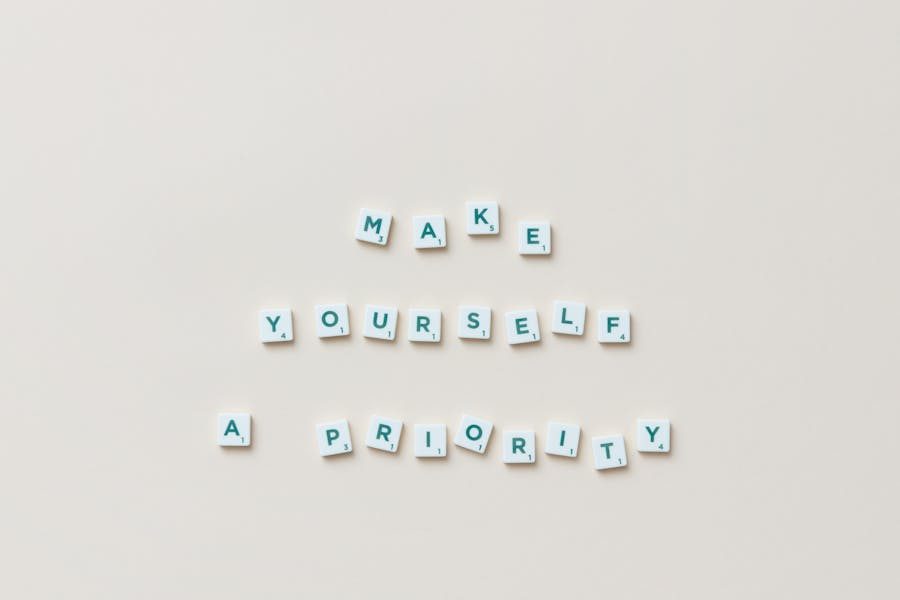When creating unique and visually striking documents, Google Docs has features that could be more utilized, like the ability to flip text upside down. While the platform is primarily known for its simplicity and collaborative tools, creative individuals and professionals have found ways to use Google Docs for more than just standard text formatting.
Flipping text upside down may sound like a small trick, but its implications can be vast. Imagine designing a quirky invitation, adding intrigue to a classroom project, or even using the feature to create puzzles or marketing materials that stand out. Mastering this technique is fun and can open up new avenues for creative expression.
In this guide, we’ll take you through the step-by-step process of flipping text in Google Docs, discuss why this feature is so useful, and explore other creative options you might not have considered. By the end, you’ll be ready to make your documents truly unique.
Why Flip Text in Google Docs?
Flipping text upside down might seem like a gimmick at first glance, but it has numerous applications that make it a valuable skill. Below are some detailed explanations of why and when you might want to use flipped text in Google Docs:
To Add Creativity to Projects
In today’s digital age, plain text rarely catches attention. Whether you’re creating posters, flyers, or digital graphics, adding flipped text can create a visually striking effect. It helps your work stand out, especially with bold colors or unique layouts. Imagine using upside-down text to highlight a tagline on a promotional poster—it instantly draws the reader’s eye and creates curiosity.
Enhance Classroom or Educational Activities
For educators and students, flipped text offers a fun way to engage with learning materials. Teachers can use upside-down text to create puzzles or riddles for students, making classroom activities more interactive and enjoyable. Students working on creative assignments can use this feature to make their projects more visually appealing.
Grab Attention in Marketing Materials
Marketing is about standing out; unique formatting can make a big difference. Upside-down text can be used strategically in advertisements, banners, or social media posts to intrigue viewers and encourage them to read further. Creative formatting can make your message memorable in a sea of conventional marketing content.
To Personalize Invitations or Greeting Cards
Small design elements like flipped text can add a playful or elegant touch when creating custom invitations or greeting cards. This is especially useful for parties, weddings, or casual get-togethers where a fun and unique visual style is appreciated.
Just for Fun and Experimentation
Finally, flipping text is a fun way to explore what Google Docs can do. Many users enjoy experimenting with formatting options to surprise their friends or show off their technical skills.
Step-by-Step Guide: How to Make Text Upside Down in Google Docs
Now that we’ve established why flipping text can be useful let’s walk through the process step by step. Google Docs doesn’t have a direct feature for flipping text, but the drawing tool offers a simple workaround.
Step 1: Open the Drawing Tool
To get started, open your Google Docs file. Go to the top menu and click on “Insert.” From the dropdown menu, select “Drawing” and then “New.” This will open a drawing canvas where you can manipulate text and shapes.
Step 2: Add a Text Box
Once the drawing tool is open, locate the text box icon in the toolbar (it looks like a square with a “T” inside). Click it, then drag it to create a text box within the canvas. Inside the box, type the text you want to flip.
Step 3: Rotate the Text
After entering your text, click on the text box to activate the rotation handle (a circular arrow at the top of the text box). Click and drag this handle to rotate the text upside down. For precise flipping, you can hold the Shift key to snap the rotation to specific angles, such as 180 degrees.
Step 4: Save and Insert the Flipped Text
Once you’re happy with the flipped text, click “Save and Close.” This will insert the flipped text directly into your Google Docs file. From here, you can move, resize, or adjust the position of the flipped text as needed.
Step 5: Edit as Needed
If you need to make changes later, simply double-click on the inserted text to reopen the drawing tool. This allows you to adjust the rotation or edit the content of the text box.
Alternative Methods for Flipping Text in Google Docs
While the drawing tool in Google Docs is the most straightforward method, there are other ways to flip text if you need more advanced options:
Use Online Tools: Websites like FlipText.net allow you to generate flipped text that you can copy and paste directly into Google Docs. These tools provide instant results and are ideal for simple tasks.
Google Slides: If you’re familiar with Google Slides, you can create flipped text there using its more advanced formatting options. Once your text is ready, you can copy and paste it into Google Docs as an image.
Graphic Design Software: For professional projects, software like Canva or Adobe Illustrator offers more robust text manipulation features. You can create flipped text in these programs and then import it into Google Docs.
Special Fonts: Some fonts mimic flipped or inverted text. Installing such fonts can be an easy way to achieve the desired effect without additional tools.
Best Practices for Using Flipped Text
To ensure that your flipped text is effective and visually appealing, follow these best practices:
- Limit Usage: Use flipped text sparingly to maintain readability and ensure that it doesn’t distract from your main content.
- Pair with Contrasting Elements: Combine flipped text with contrasting colors or bold fonts to make it stand out.
- Test Across Devices: Ensure that your flipped text looks good on all devices, including mobile screens.
- Keep it Purposeful: Use flipped text only when it adds value to your document, such as enhancing creativity or grabbing attention.
Final Word
Flipping text upside down in Google Docs is a fun and functional way to enhance your documents. Whether working on a creative project, engaging classroom material, or eye-catching marketing content, this simple trick can make your work stand out. You can use flipped text effectively and creatively by following the steps and best practices outlined in this guide.
FAQs
Can I flip text vertically in Google Docs?
Yes, you can rotate text vertically by adjusting the rotation angle using the drawing tool.
Is flipped text printable?
Absolutely! Flipped text prints exactly as it appears in your document.
Are there keyboard shortcuts for flipping text?
Unfortunately, Google Docs does not offer keyboard shortcuts for flipping text directly.
Can I flip text without using the drawing tool?
The drawing tool is currently the only built-in way to flip text in Google Docs.
Does flipped text affect readability?
Yes, it can. Use flipped text sparingly and strategically to maintain readability.